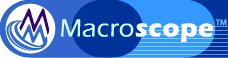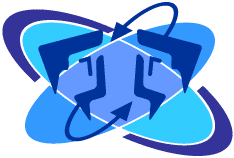Before each
project begins, you can use Macroscope to create your budget --
a valuable feature even without the reporting capabilities it
makes possible. Follow these guidelines to use the budgeting functionality
effectively:
Document your reasoning
As you fill out the budget form, use the comments fields on
the right of each row to document the reasoning and calculations
behind the numbers you've entered. This will make it much easier for other
team members to review or collaborate on your proposal. If the same comments
would be useful on many projects, you can even set them as default comments
on the Resources admin page. Default comments appear when managers
select the resource on a new budget, providing an easy way
to coach new managers and pass on accumulated experience.

(Click to enlarge)
Use the worksheet
After a project starts, you won't want to change your budget,
but you can use its worksheet to experiment with different
scenarios. For example, if it looks like you're about to spend more time
on graphic design, you can raise the number of design hours on the worksheet
and see how that affects the overall profitability. You'll catch big problems
this way, but you'll also find that some increases have a relatively small
overall effect, allowing you to proceed without undue worry.
Set up budget templates
After you've used Macroscope to manage several projects, you
might find that projects fall into "types" with
similar budgets. If that's the case, you can create default
projects for each type and use them as templates for creating
new projects. On the project list, look for the new project
fields at the bottom, which allow you to create a new project
by duplicating one of your templates.